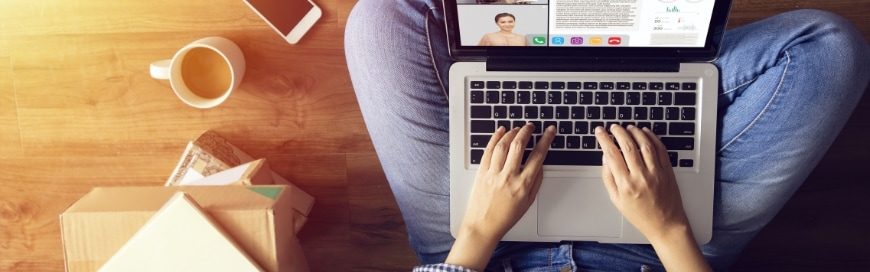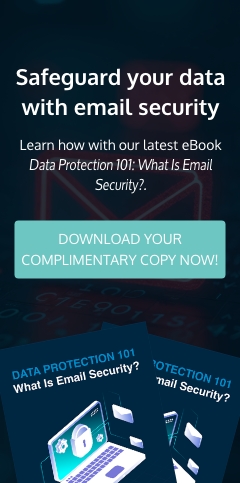Imagine this: you sit down in front of your computer, aiming to finish as many of your tasks as possible. A couple of hours later, however, you realize that you’ve wasted a good chunk of your workday checking social media and online news.
This is a common situation for many workers today. Thankfully, browser extensions can help solve the problem.
What is a browser extension?
Browser extensions are small apps that you can install on web browsers like Microsoft Edge, Google Chrome, and Firefox to improve your experience. Let’s take a look at five of the best browser extensions that can help improve productivity:
1. Noisli
Available on: Google Chrome, Microsoft Edge
Noisli lets users tune out annoying noises and listen to sounds that promote focus. You can mix and match background sounds like rainfall, thunderstorms, waves, forest sounds, or gusts of wind. The extension also comes with a built-in focus timer and text editor to boost your productivity.
2. Strict Workflow
Available on: Google Chrome
Strict Workflow is inspired by the Pomodoro technique where you segment your day into 25-minute chunks of uninterrupted work with a 5-minute break in between.
To make sure that you can focus on your tasks, Strict Workflow blocks access to popular websites like Facebook, YouTube, Twitter, and Pinterest. You can even configure the extension’s blocklist and allowlist to ensure that you can work as efficiently as possible.
3. Momentum
Available on: Google Chrome, Firefox, Microsoft Edge
Momentum turns your New tab page into a personal dashboard where you can set a priority task and track to-dos. Setting concrete objectives is a great way to make the day more manageable. Crossing small tasks off your to-do list also allows you to build momentum throughout the day, increasing your motivation to tackle more complex work to stay on schedule.
The extension also features a wallpaper that changes daily, an inspirational quote, and the current weather forecast.
4. OneTab
Available on: Google Chrome, Firefox, Microsoft Edge
Opening a lot of browser tabs will not only slow down your computer, but it might also overwhelm or confuse you. This can result in poor productivity.
OneTab compiles all your open tabs into a list, saving some of your computer’s memory and allowing you to focus on just one task. If you need to access the tabs again, you can restore them individually or all at once.
5. Todoist
Available on: Google Chrome, Firefox, Microsoft Edge
Todoist lets you create and manage tasks and projects that you can share with others. The extension features a dashboard that includes progress data presented as charts. Todoist data can even be synced across devices so you can review tasks wherever you are.
6. Pocket
Available on: Google Chrome, Firefox, Microsoft Edge
Pocket is a read-it-later service that helps you focus on the task at hand. Let’s say you are researching a topic online and come across non-work-related content that you find interesting. To stay on task, you can send them to Pocket and read them at a more convenient time (like during your break) on any of your synced devices.
7. LastPass
Available on: Google Chrome, Firefox, Microsoft Edge
When you forget your password, you waste time resetting it. LastPass aims to solve this problem by making it easier for users to organize and manage their online accounts. The extension automatically logs you into applications and websites, so you no longer need to remember passwords. It also stores passphrases in an encrypted vault that is only accessible with a secure master password or a fingerprint scan.
How can you download browser extensions?
Here’s how you can get them on your preferred browser:
On Google Chrome:
- Open the Chrome Web Store.
- Look for the extension you want to install (e.g., Noisly, Todoist) and select it.
- Click Add to Chrome.
On Firefox
- Open the Firefox Add-ons page.
- Look for the extension you want to install and select it.
- Click Add to Firefox.
On Microsoft Edge:
- Open the Microsoft Edge Add-ons page.
- Look for the extension you want to install and select it.
- Click Get.
Your business can also partner with NetQuest to keep your employees productive and efficient. We will ensure that your IT infrastructure is secured and optimized 24/7/365 and handle all problems before they can cause downtime. If you’re in the Baltimore, Annapolis, or Towson area, talk to us today to get started.