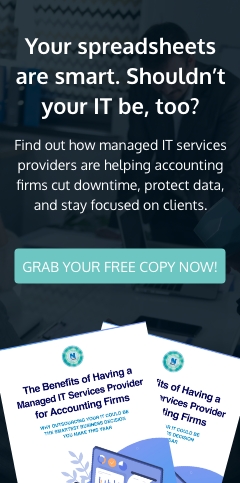If you want to be more productive on your Mac, adding a second monitor is the best solution. You'll be able to work on large spreadsheets and compare documents side by side more easily without cluttering up your primary screen. Follow these steps to connect your Mac computer to an external monitor.
Helpful tips for connecting your Mac to an external monitor
Use Windows Migration Assistant to import data from Windows to Mac

There are several ways to transfer data from a Windows PC to a Mac. You could save your files to an external hard drive, share them over your network, or sync them up to the cloud. There’s also Windows Migration Assistant, a special utility that Apple created to easily and seamlessly import data from Windows to Mac.
Tips to connect an external monitor to your Mac
Boost your marketing campaigns with video content

Creating trending videos on social media is one of the best ways to catch people’s attention and market your brand. These are the seven types of video content you can use to bolster your marketing campaigns.
Business introduction or behind-the-scenes
If your company lacks an online presence, one of the best things you can do is give customers direct access to your staff and your product.
Your guide to bulk file transfer from Windows to Mac
How to move your data from Windows to Mac

Looking for a quicker and more efficient way to move all the emails, pictures, and other important data from your Windows PC to your Mac? Through Apple’s nifty macOS Mojave Migration Assistant, transferring them will be a breeze. Read on for a handy step-by-step guide on how to start your migration process.