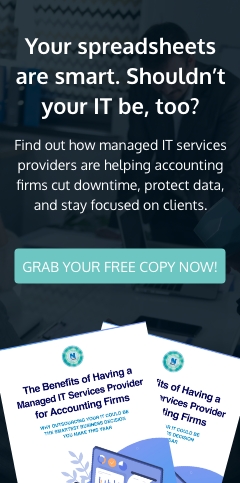Backing up the data on your Windows 10 PC should be done regularly, as doing so allows you to restore and recover important files in case of a disaster. Unfortunately, many users fail to back up their data until it’s too late. This article will guide you through the process of backing up and restoring your data in Windows 10.
Setting up File History in Windows 10
File History is a Windows feature that allows you to create scheduled backups of your data on a removable storage device (e.g., external hard drive, flash drive). To set up File History, click Start > Settings > Update & Security > Backup > Back up using File History > Add a drive.
Use this Windows 10 feature to back up and restore your data

Keep your data safe with Windows 10’s built-in backup features

Businesses rely on computers for their daily operations, so succumbing to a ransomware attack is devastating. Ransomware blocks access to all data, which can result in financial losses and the company closing down temporarily or permanently. Windows 10 offers built-in tools and cloud storage options so you can come out on the other side of a ransomware attack or data loss incident relatively unscathed.
Windows 10 tools for backing up files
Keeping files secure with Windows 10

Businesses rely on computers for their daily operations, so getting afflicted by ransomware is devastating. It blocks access to all data, which can result in financial losses and the company closing down temporarily or permanently. Fortunately, Windows offers built-in tools and cloud storage options so you won’t have to fear data loss.