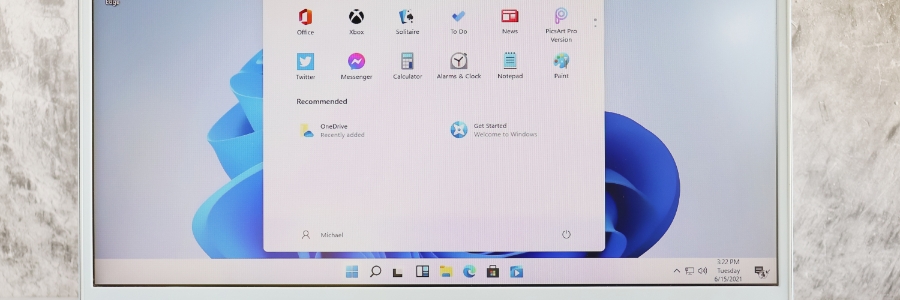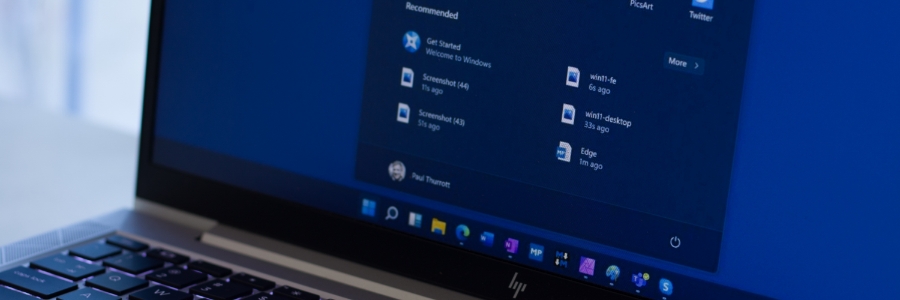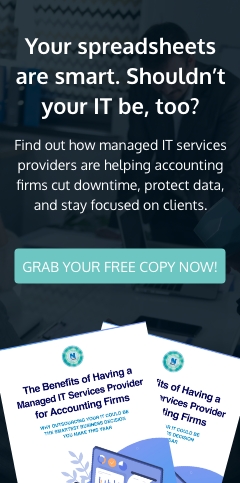When you first install Microsoft Windows 11, its default settings might not be optimized according to your preferences. This can have a negative impact on user experience and productivity. Here are some tips to ensure you get the most out of Windows 11.
Remove crapware
Like its predecessor, Windows 11 generates revenue for Microsoft through the inclusion of shortcuts on the Start menu during every new installation.